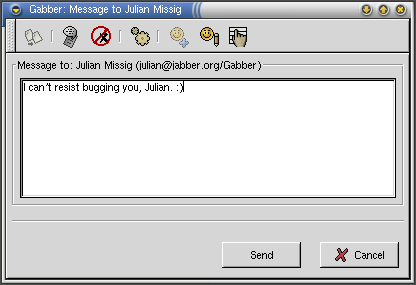Normal Messages
The most common format is modeled after Mirabilis ICQ's send and receive dialogs. This format is similar to email messages in that the entire conversation is not contained (or shown) within a window, but only the current message.
Sending a New Message
To send a normal message to a user in Gabber, right click on a user in the roster and select Message. A Send Message dialog appears (shown in Figure 1) for the user to type a message.
Responding to Messages
When a normal message is received, a new window will be created to contain the received message and a text entry box for the user to input a response. If more messages are received from the same person, the Read Next button will become active to allow the user to view the next received message. To turn display of received messages off, simply toggle the Received Message button on the message toolbar. After typing a message into the Reply to: entry box, simply click Send to send the message. If the Don't close this dialog button on the toolbar is toggled, the message will be sent and the message entry dialog box will be cleared for a new message. If the option is not toggled, the dialog will then close and any unviewed messages will be lost.
Options
Gabber provides several options when sending a normal message. These options are available via the simple toolbar at the top of each normal message. The following options are available (some options are only available when responding to a message):
-
Quote Received Message in Reply - Copies the received message into the send message text box for editing.
-
Send as One-on-One Chat - Specifies that upon receiving a response from the receiver, Gabber should load the rest of the conversation in a One-on-One chat.
-
Encrypt this message - If encryption is configured and enabled properly, this option will be available to allow the message to be encrypted. If the recipient does not have a public key, Gabber will respond with an error and ask if it is acceptable to send the message without encryption.
-
Show/Hide Advanced Options - Toggles viewing of more advanced options.
-
Don't close this dialog - After sending the current message, Gabber will clear the text and allow for a new message to be entered from the same dialog.
-
Show/Hide Received Message - Toggles viewing of received message.
-
Add this User to Roster - Loads the Add User dialog to add the current user to the roster.
-
View Contact Info - Loads the Contact Information and queries the server for this user's information.
-
Message History - Loads the history dialog with the complete message history of this user.