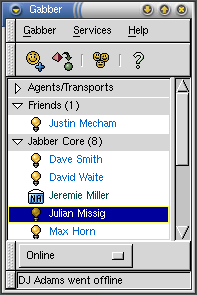Main Window
After the step-by-step druid is complete, Gabber's main window will appear as shown in Figure 1.
Roster
Most of the real estate on the main window is taken up by the list of contacts or roster. Roster items (contacts) are grouped within separate user-definable groups. If no group is specified for a user, they will fall within the Unfiled group. Server agents are listed in the special group, Agents. If users within a group are online, Gabber will display the number of users online within parenthesis following the group name. The next section, the section called Status explains user status information. Several options to manipulate the roster view are available from the Roster sub-menu in the Gabber menu.
 |
Server-Side Roster |
|---|---|
|
Jabber clients keep a list of a user's contacts in a server-side roster or a "Buddy List." All roster information is kept on the server. This makes it easy to move between different clients and makes the pain much less after accidentally erasing the client information. |
User Context Menu
By right clicking on a user in the roster, Gabber will load a user context menu to allow the user to manipulate functions directly related to the highlighted user. The following options are available:
-
Message... (Ctrl-M) Sends a regular message to the user.
-
One-on-One Chat... (Ctrl-O) Begins a one-on-one chat with the user.
-
Send Contacts... Loads the Send Contact(s) dialog.
-
View Contact Info... (Ctrl-I) Loads the Edit User dialog.
-
Edit Groups... Loads the Edit Groups dialog.
-
View History... Loads a log of messages in a web browser.
-
Resubscribe Sends a subscription request to the specified user.
-
Delete User (Ctrl-D) Removes the user from the roster.